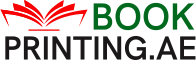How to Format a Book for Printing in Google Docs

Are you working on a book and wondering which platform could make outline design much easier or help format a book? The features you need only come with premium software. And you aren’t alone in this.
Several other writers feel the same. They don’t know there’s a free platform with an accessible book template outline. You can opt for a Google Doc to create a custom book template. Besides being a helpful writing platform, Google Docs has a template to format a book more simply. Above all, it lets users create a booklet or brochure.
This blog will discuss some steps of using the Google Docs function. If you follow all these steps, writing will become much more straightforward. Also, you will learn about how to format a book for printing.
Basics of Writing Your Book in Google Docs
Regarding the structure of writing your book, there’s no one right way to do it. Some people work from an outline they have in another file or document on their system. Others never outline; the artist’s flow takes them where it will. Some opt for another document for notes and research, while some keep the notes in the document. You only need to figure out what is best for you because what works for others may not.
How to Create a Book Template in Google Docs
If you are considering using Google Docs to create a book template to format a book, it is essential to learn different functions. Furthermore, if you are looking for some professional printing services, then there are numerous reliable agencies, like book printing in Sharjah, who are offering exquisite services.
Step 1
First of all, you need to access Google Docs. Log in to your Google account and open Google Docs. You will see two options: “Business” and “Personal.” Pick the first option to open the Template Gallery. Remember that you can opt for a booklet or brochure template besides making your personalized book template.
Step 2
To create a book template, click on “Blank.” Firstly, you will need to manage the page setup. Find “File” in the main menu and choose “Page setup.” Ensure all margins are set to one inch. Confirm that the “Page Orientation” is all set to “portrait” and “paper size” is “Letter.”
Step 3
The next step is to pick the font and its size. Generally speaking, most writers prefer Times Roman or Calibri. The font size should be 11 or 12 so the editor can see everything.
Step 4
The middle of the first page should have the manuscript title in a bigger and clearer font than the rest of the content. Mention your name below after leaving two lines. To begin writing, include the page break by clicking “Insert” and then “Break.”
Step 5
Now it is the right time to insert footers and headers. The header should have the writer’s name and the book title. The foot should display the page number. To add headers and footers, go to “Insert” and tap on “Page number and Header.”
Step 6
When you begin to write, adjust the heading. The title should be H1, while each chapter is required to be H2. If there are some other subchapters, then it should start from H3. These are the basics of your book template.
Advanced Book Writing Features in Google Docs
The features we have outlined above are more than enough to get started with the writing procedure. If you are just beginning, we suggest focusing on getting the words down and nothing else.
If you don’t have a daily or weekly writing habit, you should focus on building that habit first. But if you want to see what else Google Docs can do for your writing process, we have mentioned some features in this section. Also, if you are concerned about your photo book printing, you can look for them online.
- Page Breaks
This is not a requirement, but putting a page break after each chapter is good. This will make sure each chapter starts with a fresh page. If you want to do this, place your cursor on the preceding chapter. Choose the Insert dropdown menu and find the page Break feature near the bottom.
- Page Setup
Google Docs has a default page setup setting 8.5 to 11 inches. However, this may be large for most of the books. If you desire to make the document show the eventual size of your print book, then you can use the page setup feature.
- Accessing Documents on Mobile
One of the best things about Google Workspace is that it is accessible from your phone. If you are in any corner of the world, you have a few minutes to write or edit; you can also open the Google app to get your work done.
- Editing In Google Docs
While most editors like using the Track Changes feature, you also have a similar option in Google Docs. You can also share your document with someone using the share button.
Formatting In Google Docs
There are two types of formatting. It depends on you and your writing goals. If you submit your book for traditional publication, you must opt for manuscript formatting.
- Manuscript
The first page of your manuscript is essential in transparently presenting the title and author’s information. Structuring appropriately different elements on the first page, like table of contents, title page, and initial layout considerations, ensures the document is polished.
- Kindle Direct Publishing
If you want to publish your book on this platform, you need to do different types of formatting. For example, you can turn your manuscript into a professional EPUB file for eBook distribution and a print-ready PDF file for print distribution.
- Indie Publishing
Formatting to Self-publish a book for indie publishing is more than adding page number, title page, and ensuring your table of contents is in ideal shape. To do good in the world of indie publishing, your book is required to look as good as possible.
Can you write a book using Google Docs?
Yes, many writers opt for this platform because it is free of cost and has all the options needed to write a book.
Can I use Google Docs to craft a resume?
Yes, there are templates for resumes on Google Docs. You can find them in the Template Gallery.
Are there any hidden charges on Google Docs?
No, Google Docs is an entirely free platform. This is one of the main reasons many writers use it to make a template for different needs.
Conclusion
This is all about how to format a book on Google Docs for printing. Whether you are a non-fiction author or novel writer; you can get a lot of your work done in simple Google document. It has all the basics to assist you in getting the words down on paper. You can also do light proofing and editing inside the Docs or by downloading it in a Word document. The bottom line is you can surely use this platform to write a book. When it comes to writing, it doesn’t matter which tool you use.